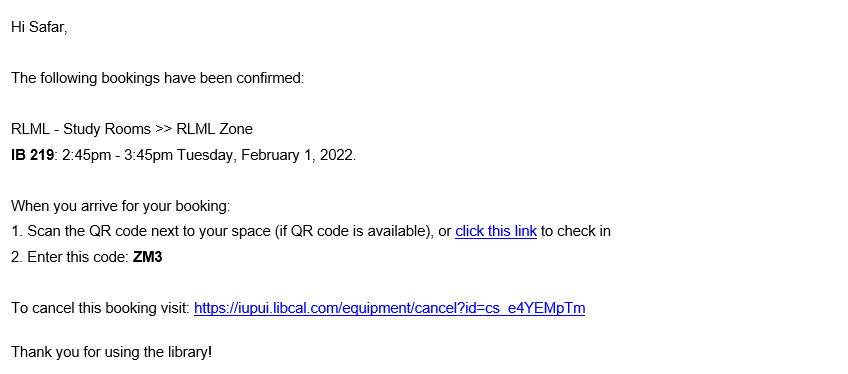- Go to https://library.mednet.iu.edu. From the navigation menu (top of page), under 'Using the Library' click on the 'Reserve Rooms' tab.
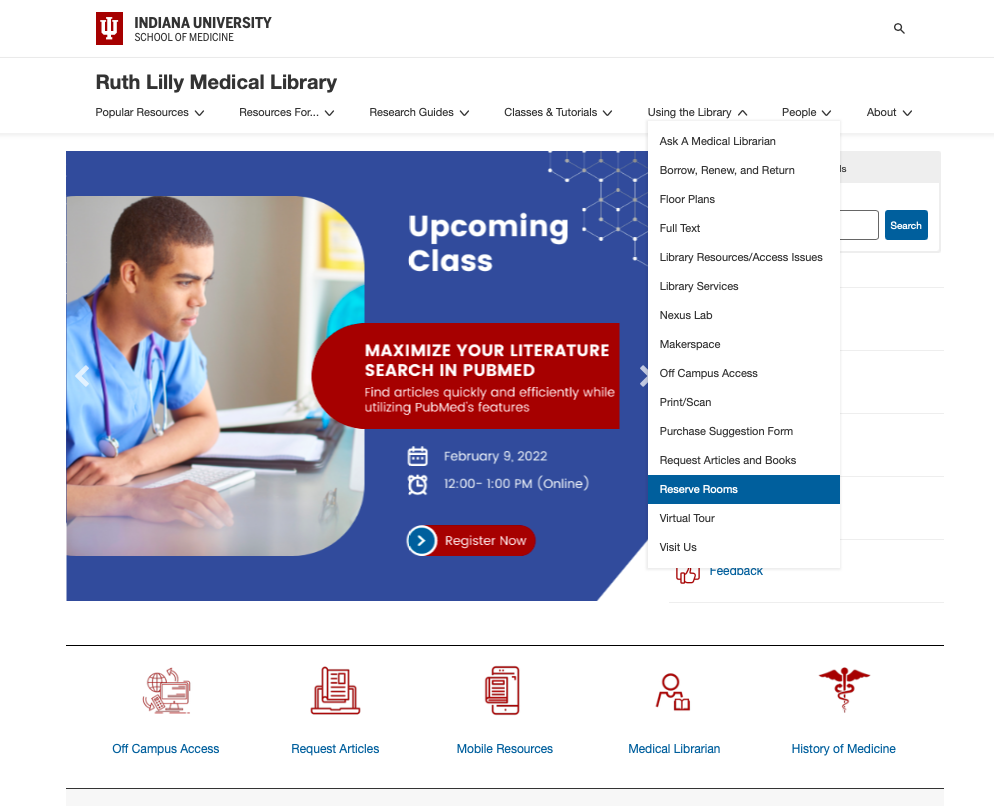
2. Once you go to the 'Reserve Rooms' tab, click either the link, (ROOMS.MEDNET.IU.EDU) or 'Learn More' button.
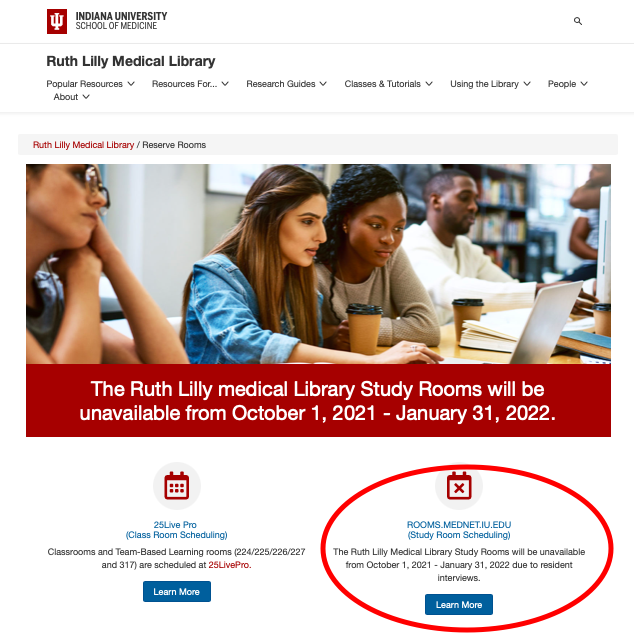
3. Once you go to https://rooms.mednet.iu.edu you will see a screen with RLML policies and recommendations as to how to use the study rooms. There you will see two tabs,
- Create a booking
- My Reservations
You can also see Help Desk contact information, if you have any questions or technical difficulties, please contact us.
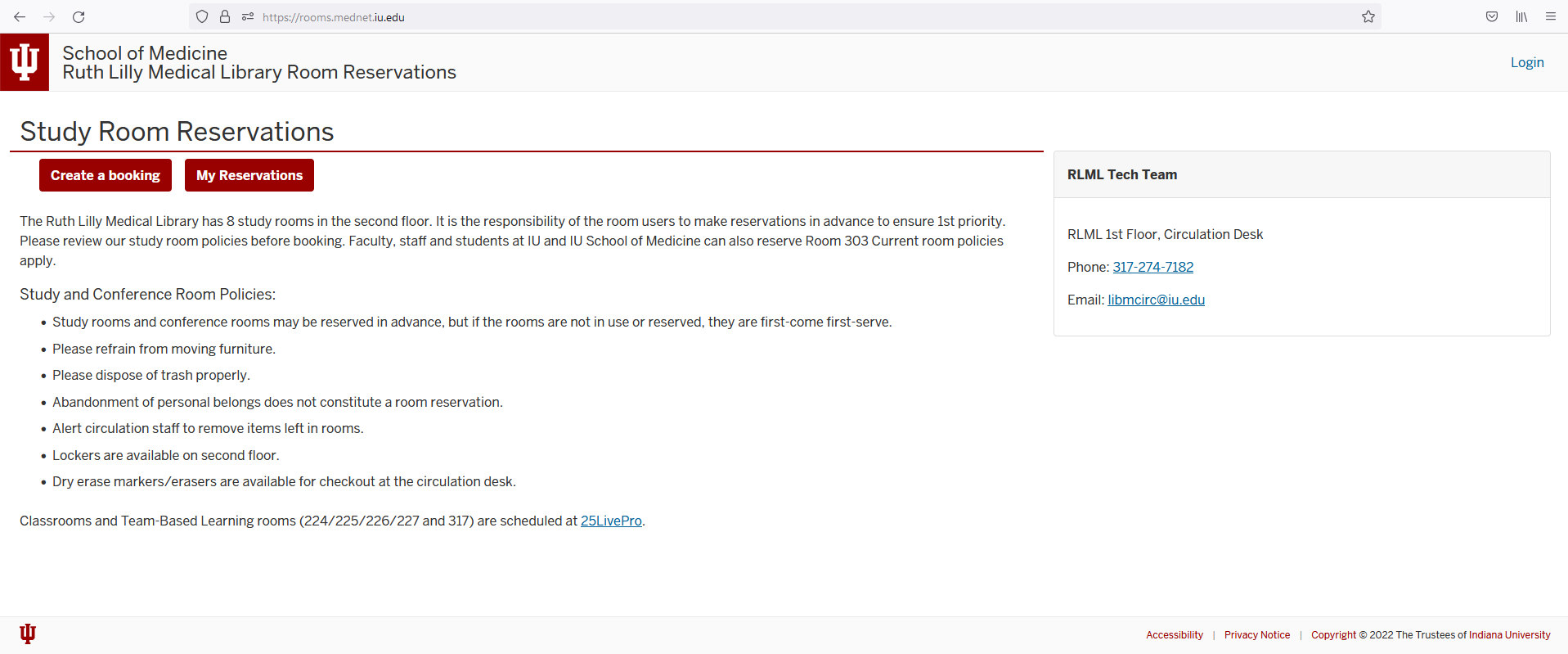
4. To create a reservation click, the 'Create a booking' button. There are 3 categories listed:
- Small
- Medium
- Large
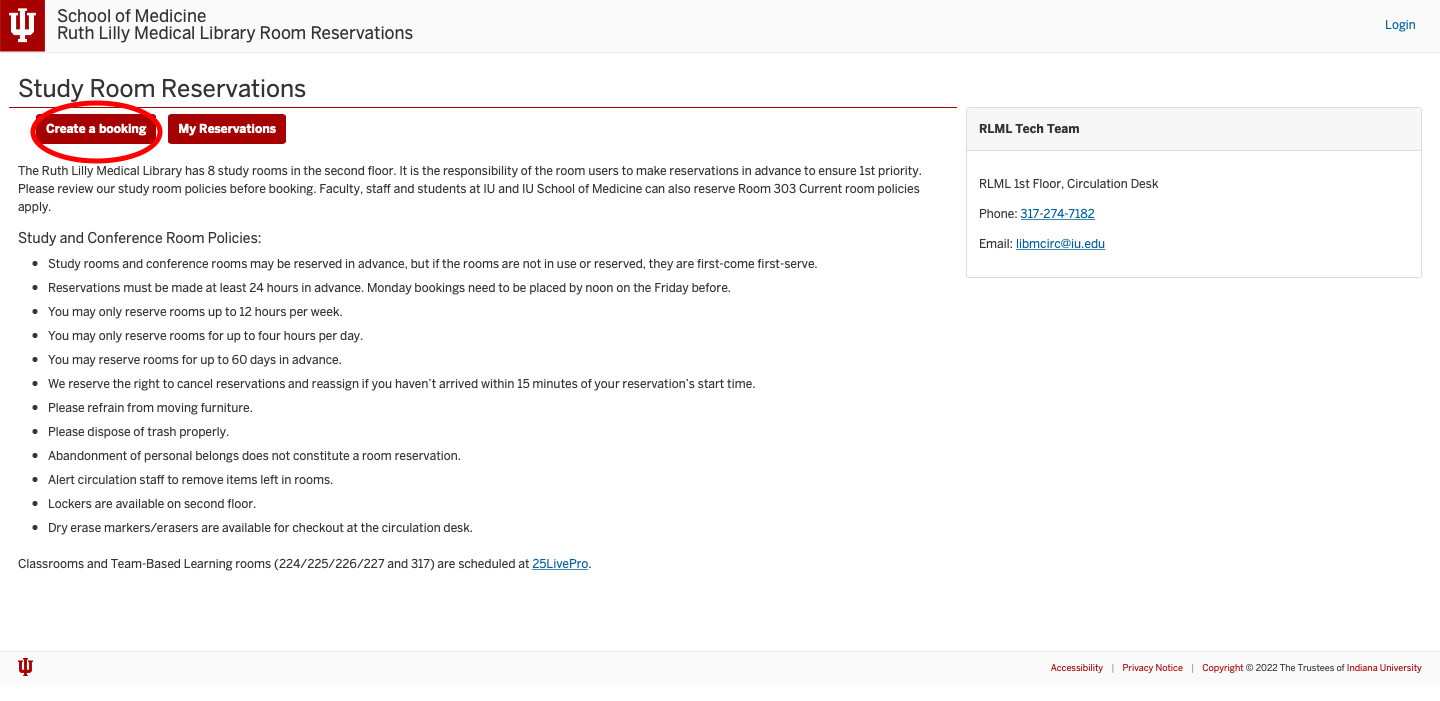
5. 'My Reservations' tabs will show you your bookings once you have completed all steps and have successfully reserved a room. Under this tab, you can also CANCEL your reservation.
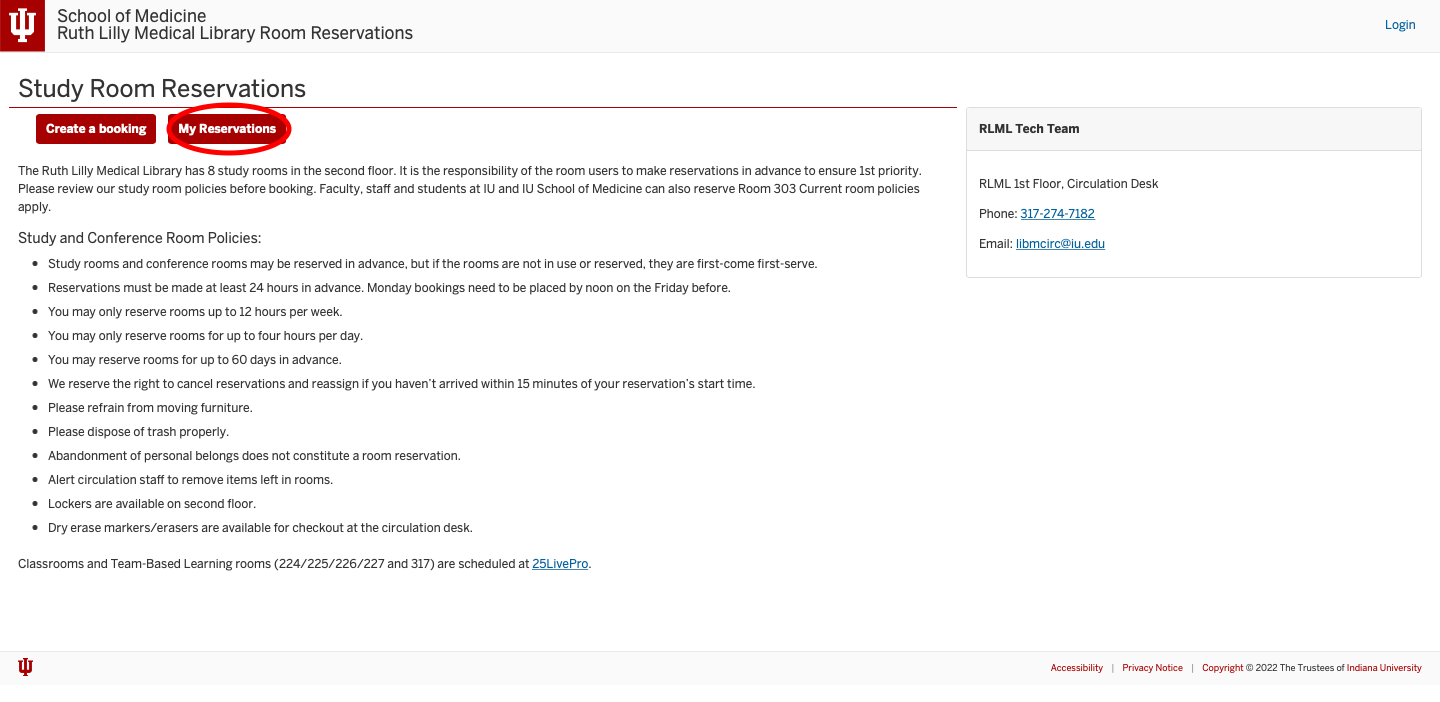
6. Once you click 'Create a bookings' tab, it will ask you to sign into DUO. Please go ahead and sign in using your IU credentials:
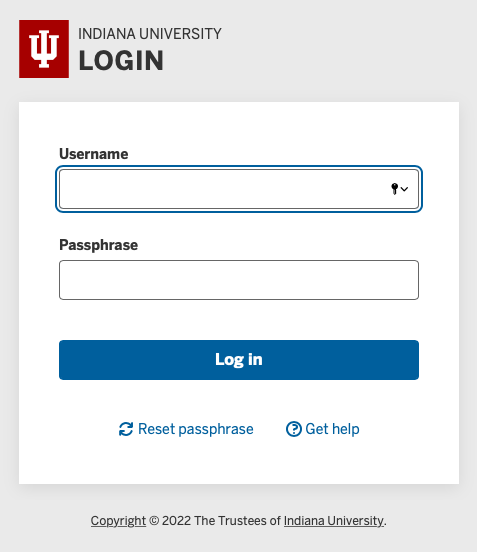
7. Once, you have signed in using your IU credentials, there are a few quick options:
- You can click on any of the categories: small, medium, or large study rooms
- You can select different days, which you want to make the reservation
- You can also click on the room number tabs
All these options are available for you to reserve any of our study rooms. We suggest you reserve study rooms ahead of time.
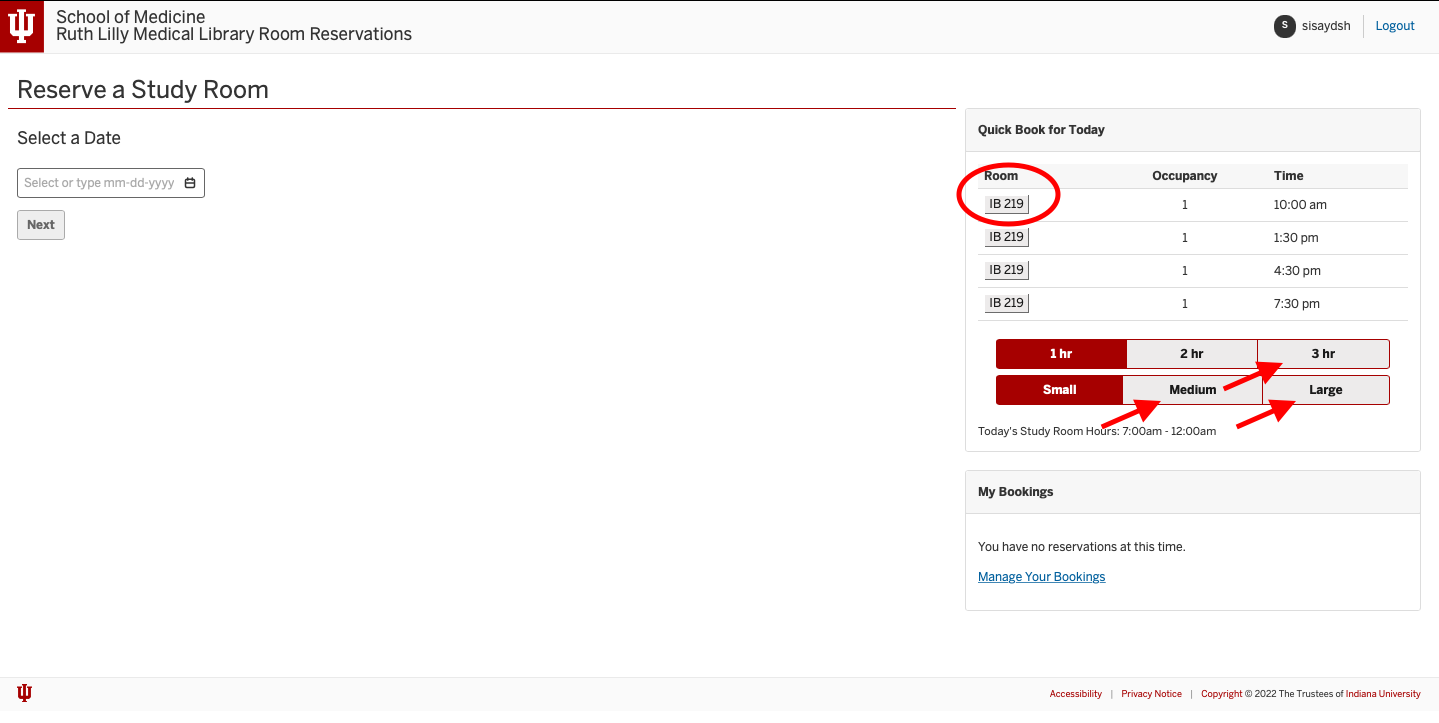
8. After selecting date/time and or simply by clicking an available room, it will prompt you to confirm your selection, date, and time.
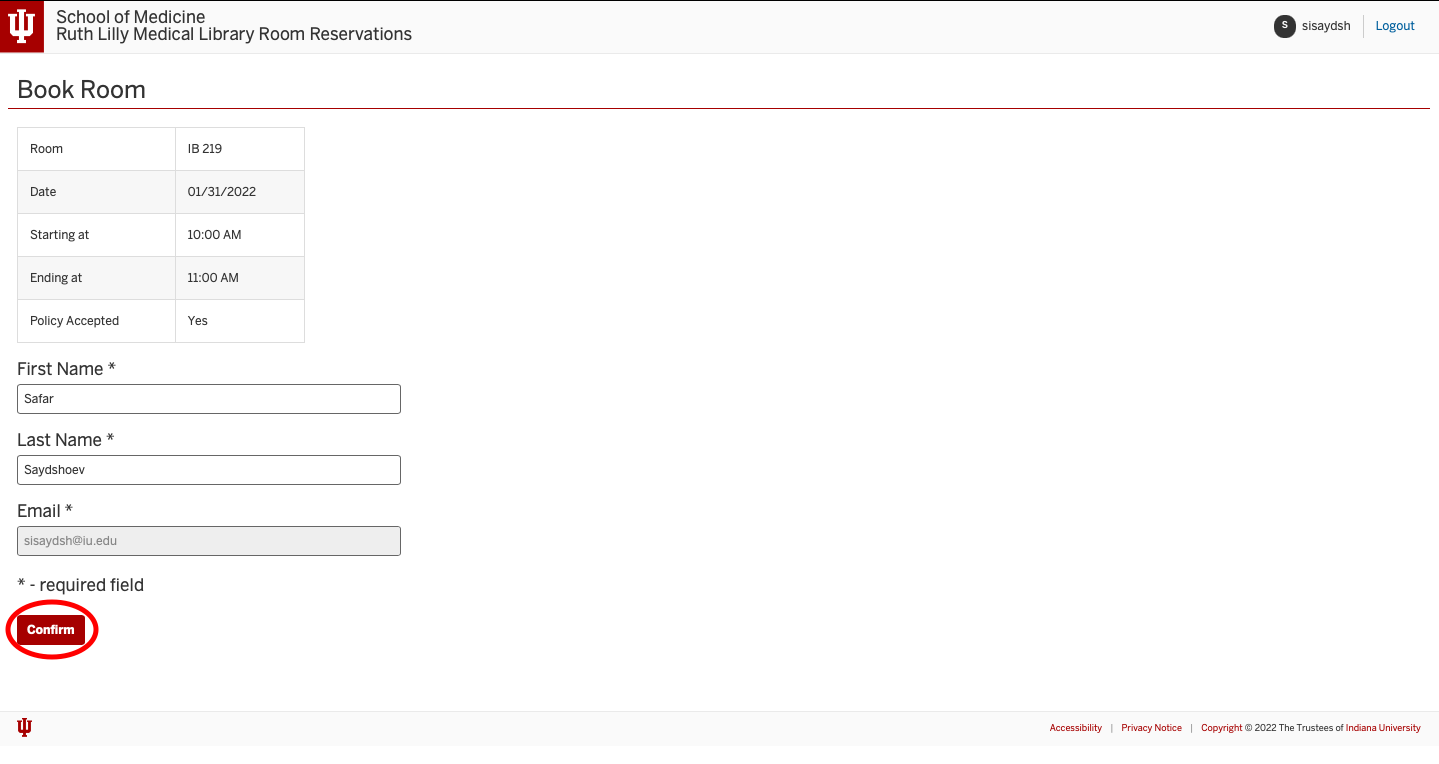
9. Once you have confirmed your booking, the next screen will show you your reservation, confirmation number, date, time, and location. From this screen you can also click 'Make Another Appointment' or go to 'My Reservation'.
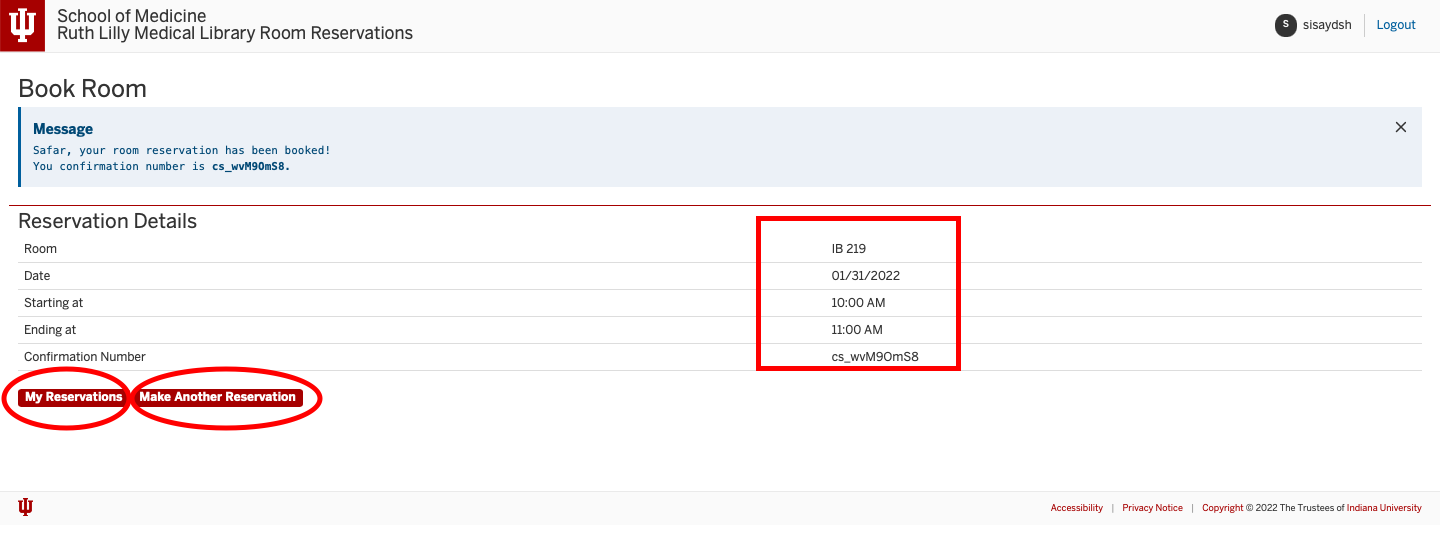
10. Under 'My Reservation' you can select 'Repeat' and your reservation will repeat for the same time next week, or two weeks from your selected date. You can also 'Cancel' your appointment from this tab.
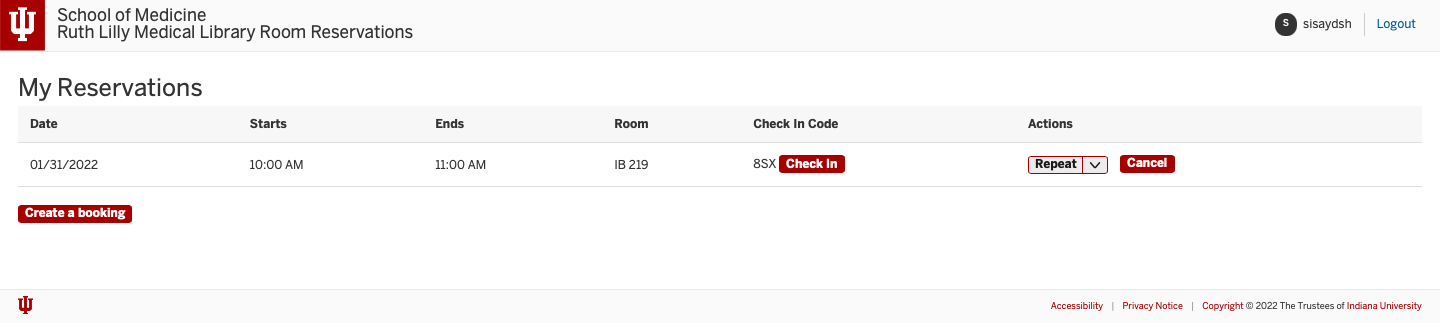
11. Finally, after you have made your reservation you will receive an email from 'LibCal' confirming your reservation. When you arrive for your booking, please click the link where it says 'Click this Link' and enter your Code, which will be sent to you via email. You can also find your Code under 'My Reservations' Tab from the first screen. The code confirms that you have completed the reservation and that you are currently utilizing the room. If you do not enter the code the room could still show as being available in the quick tabs. And you are all set!